Want to add GSC (Google Search Console) to Shopify? Great, let’s get to it.
Method 1: use your DNS registrar to verify your GSC property
This is the better method so we put it first. What you will need:
- To know your DNS registrar (usually ‘where you bought your website domain from’ - eg GoDaddy, NameCheap, Iwantmyname). Confusingly you can also buy your website domain from Shopify, although most people do not do this;
- Access to the Search Console Interface (if you’re on this article, we’ll assume you have this, because you’re reading this article. It would be unusual to be here without having access to GSC);
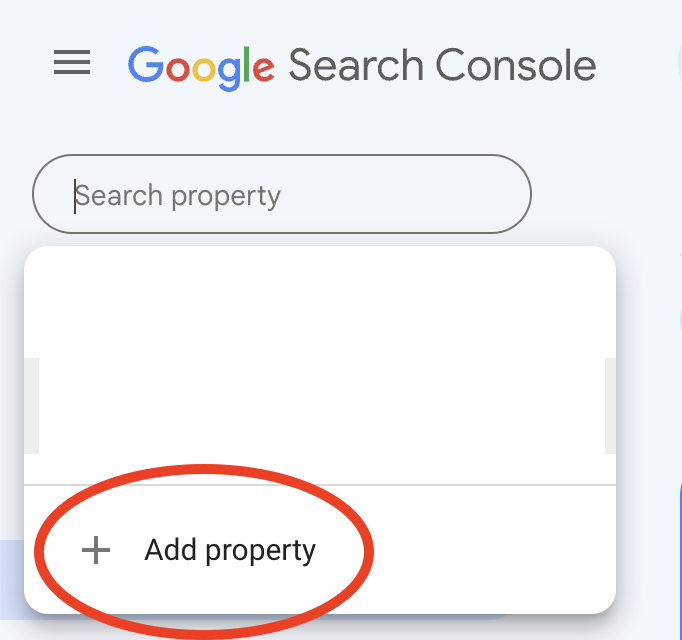
Click the 'Domain' option
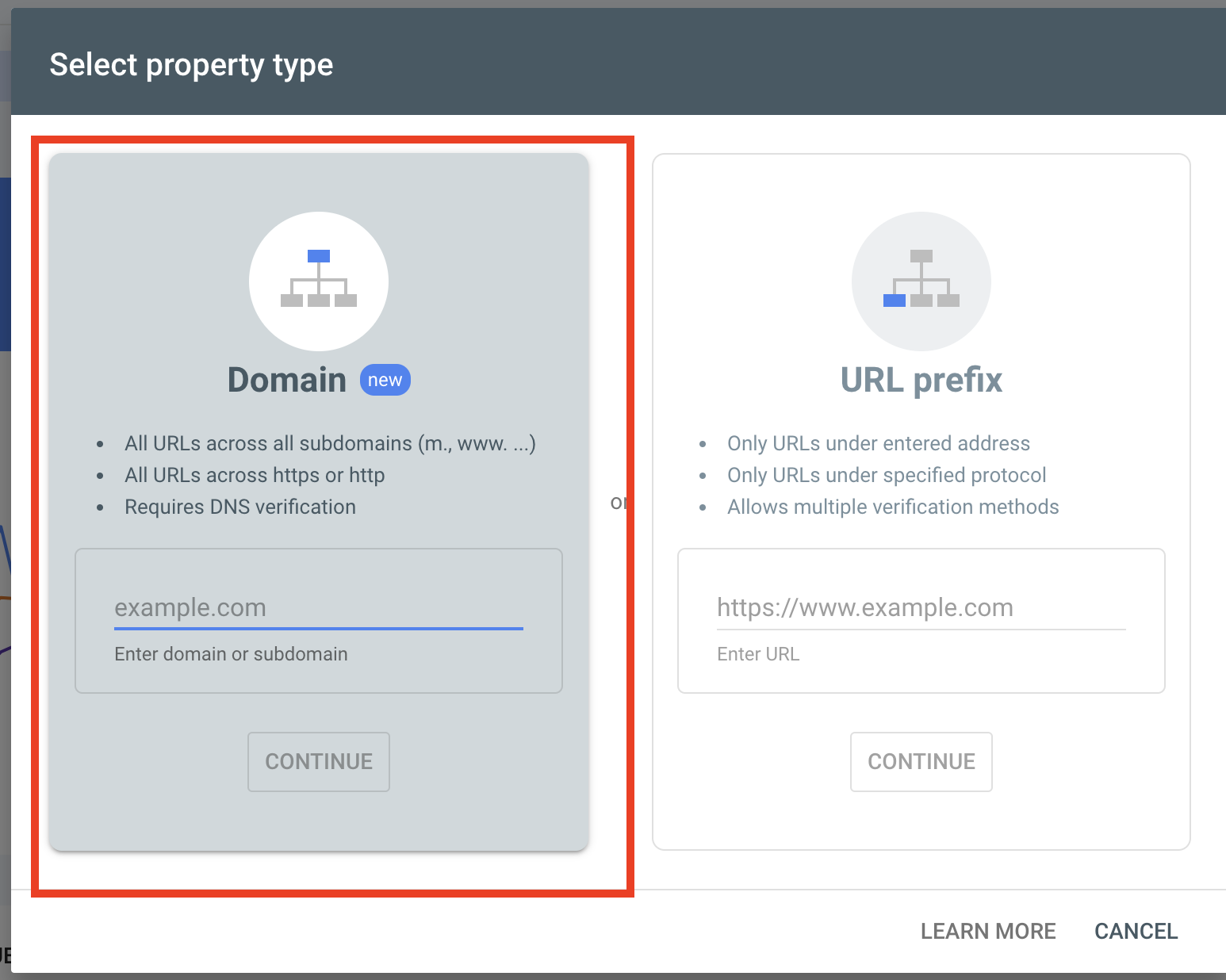
Copy the TXT record provided:
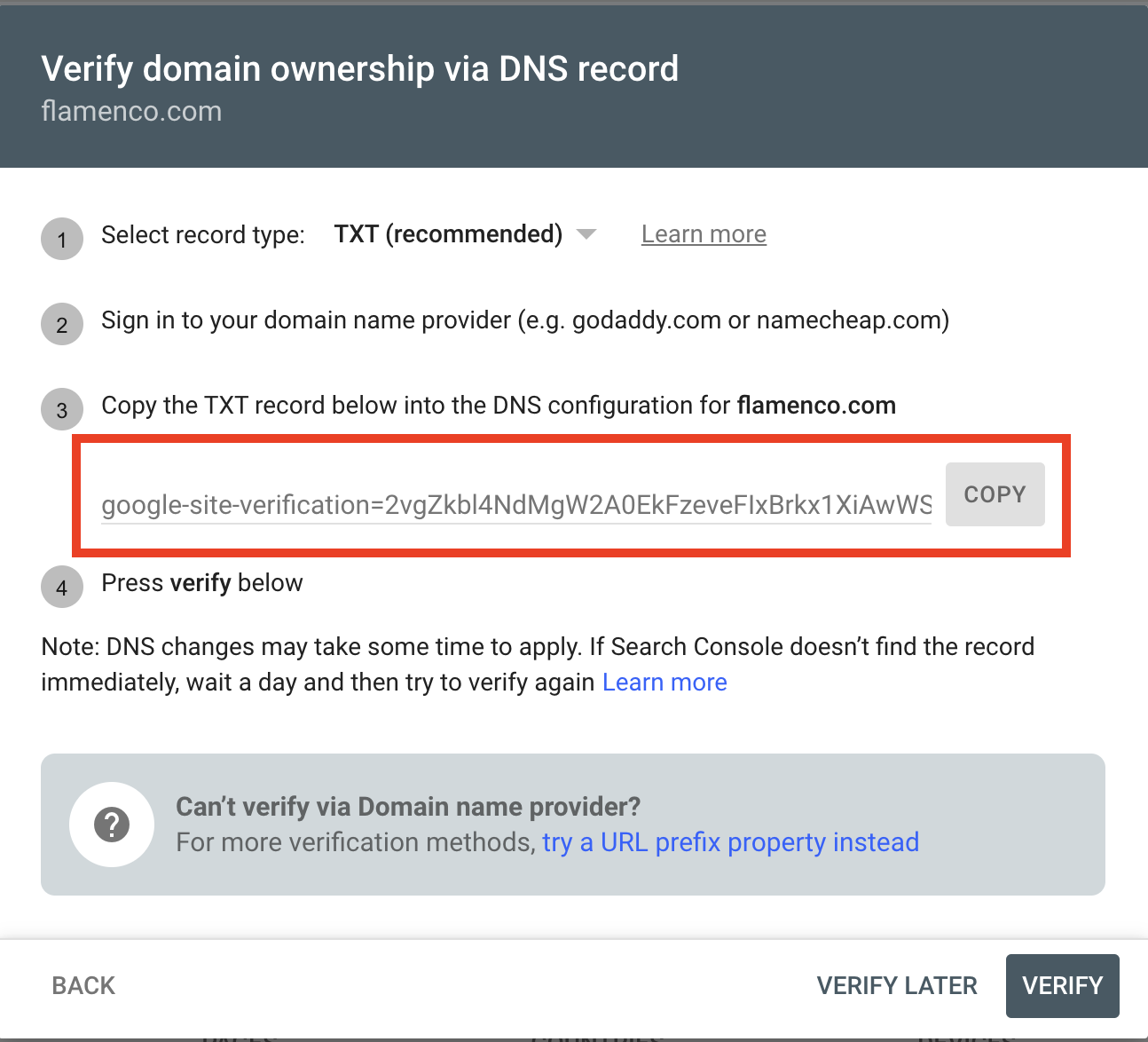
Go to your web registrar and find the DNS record settings. If this sentence means little to you, because you do not have much experience here, there are thousands of DNS registrars and so this is a little hard to write out in the abstract. But to simplify:
- Who did you buy your website domain (name) from? They are probably your current domain registrar. Let’s say you’ve used a popular one such as GoDaddy
- Sign into your registrar (eg GoDaddy) and click into the domain you’ve bought. Try to find a button (or search the page) for anything containing the term ‘DNS’ - usually ‘DNS settings’ or ‘DNS records’.
You will see something that looks a little like this (although not exactly this, unless you have the same registrar as the below).
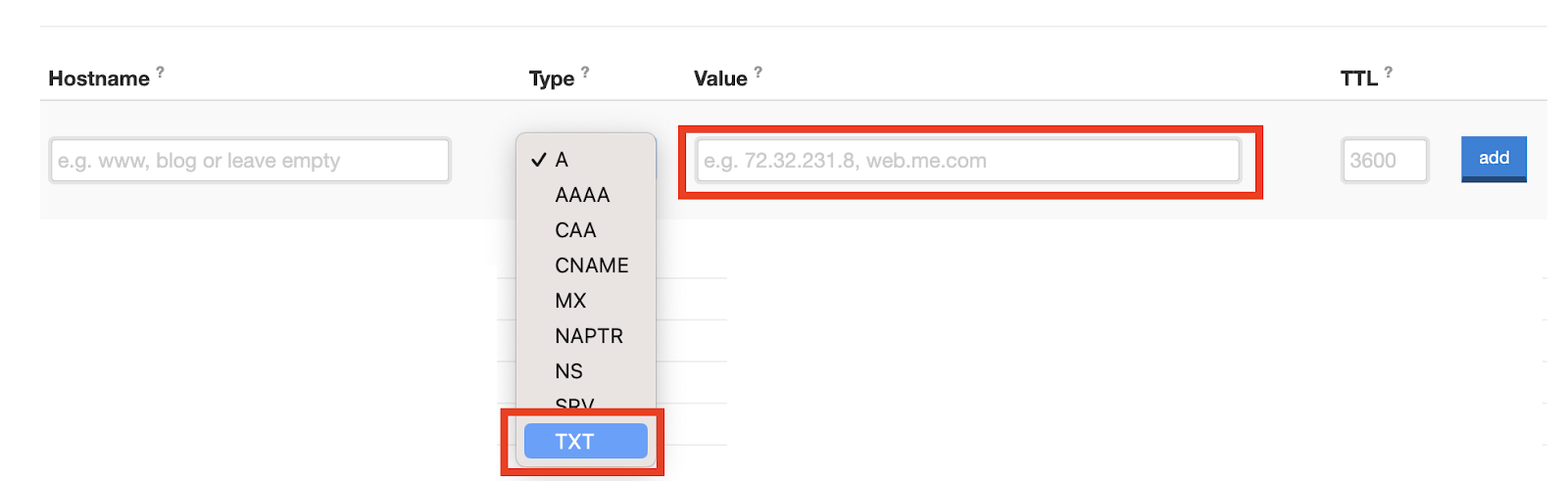
Into the ‘Value’ box enter the value provided by Google Search Console.
In the ‘hostname’ box you can leave this empty. If this is not allowed, try putting an asterisk (*)
Ensure the record ‘type’ is set to TXT.
Add the record (if there is an add button) and after this be sure to save the settings. There will usually be a ‘save’ button on the page to confirm that you want to add the record.
Go back to Google Search Console and click the ‘verify’ button.
Google Search Console usually picks up on the new TXT record immediately and will verify your domain. In principle it could take a few hours or even a day, but in my experience it is always immediate. If it has not worked double check you have entered the values correctly.
If the above does not work you may have missed out a step that is specific to whomever your DNS provider / web registrar is. You will need to research how to add TXT records to your registrar, although the above is a simple process taking one minute, and should work almost immediately.
Method 2: Verify a Domain Prefix in GSC
This is the less preferable method because it will limit the scope of your verification to a specific variant of your website, eg http://www.abc.com instead or https://abc.com. In practice the difference may or may not matter. Just be sure to enter the ‘real’ website address by copying and pasting it into Google Search Console, rather than typing it.
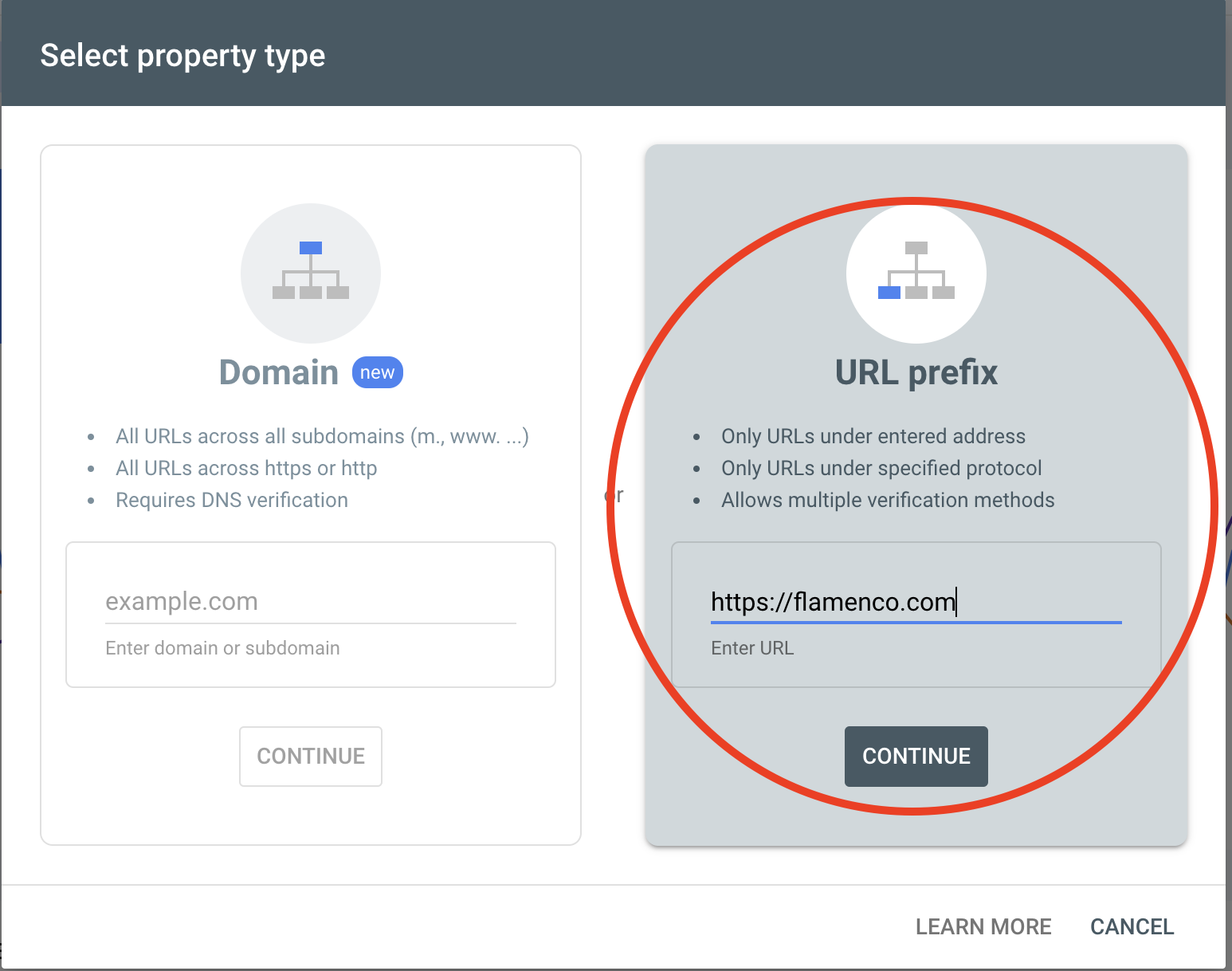
Here Google will offer you a number of methods to verify the property:
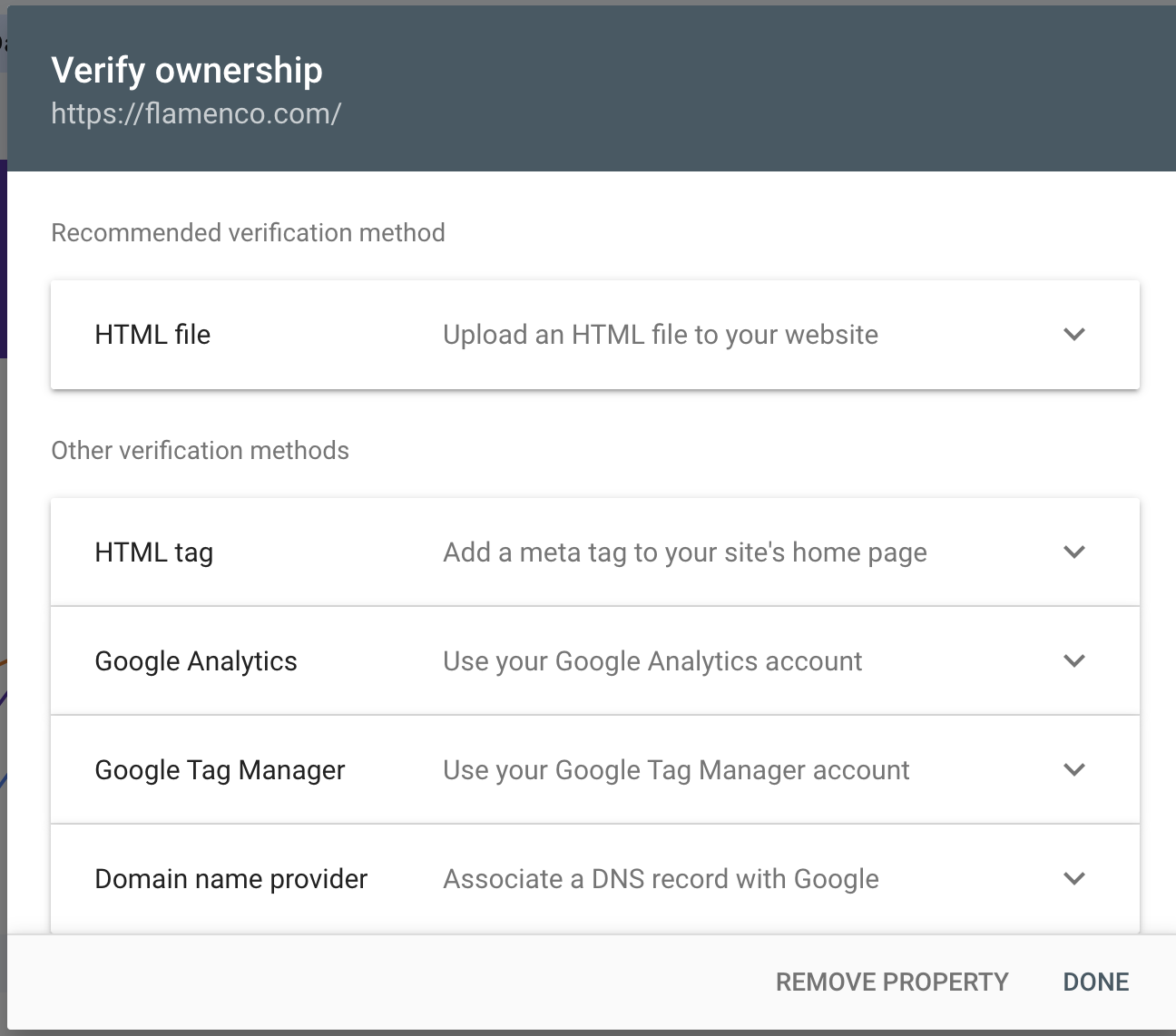
The simplest ones for most Shopify store owners would be, in order:
- Google Analytics. Most websites use this, and you can connect the two properties with a few clicks;
- Google Tag Manager – likewise a lot of websites use this.
- HTML Tag – adding a meta tag to your website can be done in Shopify but involves editing the template theme. Given you’ve come to this article (which is for beginners) you probably do not want to be editing the template, but if you want to do this, read the thread here.
- Domain name provider – this is the same as Method 1 at the beginning of the article, so if you can do this, you may as well verify the whole domain as per the article start

